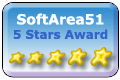New: WiXkill v 0.9 ! WiXkill is a small utility designed for Windows 98, 2000, XP, Vista and Seven. With WiXkill, you can target any window on your desktop and close it or kill its associated program. In this, WiXkill is akin of famous xkill utility from UNIX environments. WiXkill v 0.9 improve compatibility with Windows Seven and Vista by allowing termination of elevated process. Process List window gains two columns (Process time and memory usage) plus a 'hide' button to keep out of sight processes main window. Download WiXkill Now ! New ! 
In-Tactic, your software to create, animate and show your sports training Multi-sport: Football, Handball, Rugby, etc.. Multi-OS: Windows, Linux, Mac OS Discover the In-Tactic training packages  Usage WiXkill lays inside system tray (a small area generaly located in the bottom left side of you screen, inside your taskbar). By right clicking WiXkill icon, you open the WiXkill popup menu. Here is a sample af the "About" menu command result:  Tips: Since version 0.7, WiXkill can operate as original xkill utility. When WiXkill is launched in "single kill mode", it targets windows immediatly and quits when it has finished. There is no more needs to let WiXkill running on the background! Download WiXkill Now ! Targeting Windows "WiXkill" (Bold) command start targeting windows. You target windows using the mouse. Until you click or press escape key, a colored area highlight the window your mouse cursor is on. When you left-click on targeted window, WiXkill send to the window the close method you defined inside WiXkill preferences panel. Any other action (right-click, escape key pressing, etc.) abort windows targeting process. 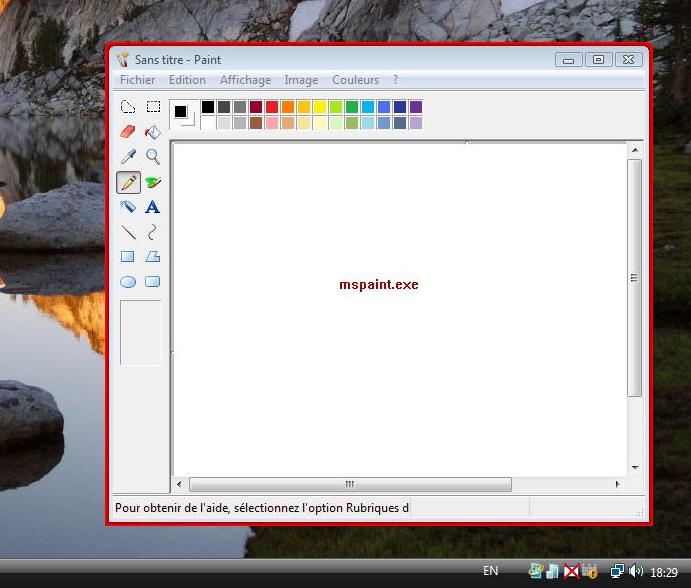 Tips: By double-clicking WiXkill systray icon or pressing simultaneously WIN-ALT-X keys, you start "WiXkill" command. Since WiXkill version 0.8, pressing Right CTRL key show process ID instead of process name. Under Windows 98, this feature is achieved using SHIFT key. Download WiXkill Now ! Preferences Preferences panel, can be opened with WiXkill preferences popup menu item. This panel allows to specify what WiXkill should do when a window is selected: 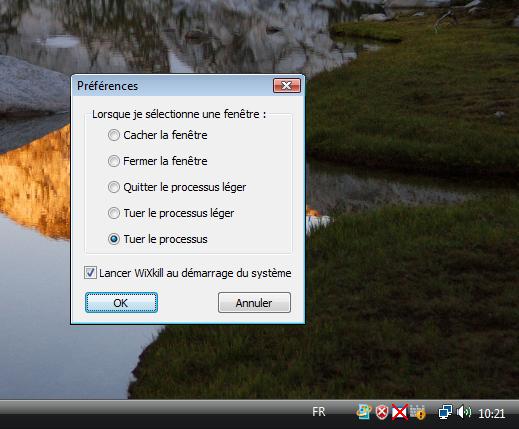 "Hide Window" comes with WiXkill version 0.8. This option hides windows but does not exit process. "Close window"simply send the standard close command that close a window on Microsoft Windows systems. It is the softest method known by WixKill, but also the less efficent. Indeed, a stuked program can't handle such a command. In many case when you close a program main window, this might close that program too. "Exit thread" is an intermédiate method that will exit a part of a program (a thread) and all window associated. Depending on the program, it will be able or not to continue working. This methode is armfull for a program, but still softer than next methods. "Kill thread", as previous method, this on will kill a part of a program (a thread) and all window associated. Depending on the program, it will be able or not to continue working. This methode is very close to the last method that consists in killing a process in its whole. "Kill process" is the most armfull method, but the more efficient to kick away any bothering window or process. Tips: During window tracking process, you can press at any time following key combinations to temporarly change window close command: Left-CTRL + ALT + SHIFT = Hide window Left-CTRL = Close window, ALT = Exit thread, SHIFT = Kill thread (except for Windows 98), Left-CTRL + ALT = Kill process. (SHIFT + ALT or Left-CTRL + SHIFT = Kill process) Download WiXkill Now ! Process list Command "Process list" comes with WiXkill version 0.8. This command shows all system process as a list: 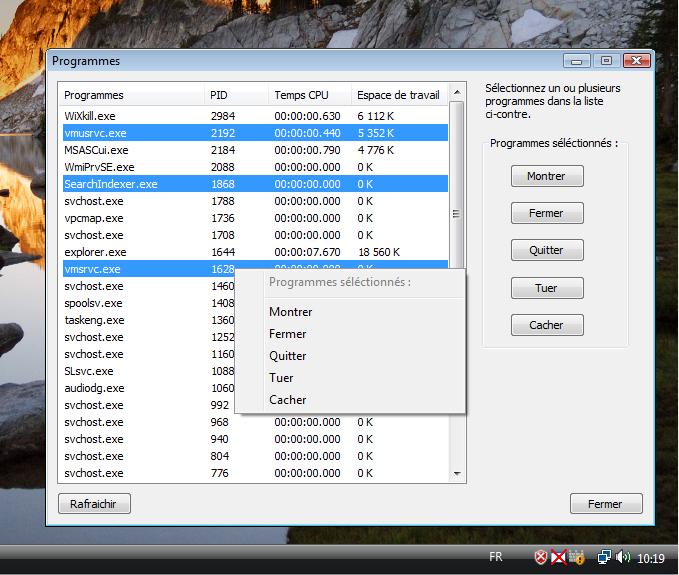 This list allows to close, quit or kill many process at a time (using CTRL or SHIFT + left-click). Command "Show" search for process application main window and shows it if available. A right-click inside process list popups a menu with same commands as buttons next to process list. Download WiXkill Now ! Updates Since WiXkill version 0.8, an update feature is available from main menu. This feature can only be launched by the user. Download WiXkill now ! |
|